SIM Card and Memory Card, Before Bootup
About SIM Card
Important Notes: WCDMA cards can be identified in both SIM1 and SIM2 card slots and connected to 3G network. However, only one WCDMA card can be connected to 3G network and the other connected to 2G network in a smart phone. To better protect the SIM cards, please follow the instructions below. Enter [Settings/Wireless and Network (More)/ Mobile Network/3G Service] to set which card to be connected to 3G network.
The 3G card inserted into the SIM1 card slot will be connected to 3G network in default.
About Memory Card
Important Notes: Please take out the memory card after safe uninstalling or power off to prevent possible system faults.
Battery Inserting & Removing
Align the metal contacts of the battery with the contactors in the phone, gently press the battery down until it snaps into place.
Screen Unlocking and Locking
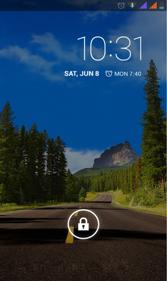
After power on, press the Power key to light up the screen and click the unlocking icon. sliding touch screen into right menu. Press the Power key in any interface to enter Standby mode.
Desktop Setting

After unlocking and entering the desktop, users can click an icon to open corresponding program, and drag an icon to rearrange it after pressing and holding it. To remove an icon, press and hold it until “Delete” pops up on the screen, drag it to the location of “Delete” and release it. In this way, the shortcut icon will be removed but not uninstalled.
Contacts Managing
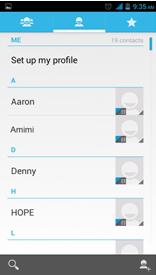
Please select the mode to add contacts in first use. ThL supports multiple modes to add contacts. Users can import contacts from SIM card and SD card, set a sync account, or directly add new contacts.
SMS Sending
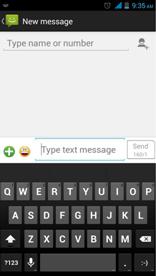
Before sending a SMS, users can add one or several receivers at a time. The smart phone supports sending texts, photos, expressions, contact information, audio or video. Important SMS can be locked or forwarded by pressing and holding the SMS.
Calls Making
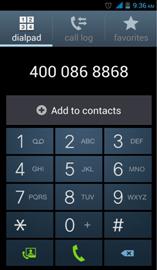
T9 keyboard can be used to make calls or search contacts. Contacts can be searched by the letter, partial spelling, full spelling of their names and contact numbers. The search results will be displayed in the order of degree of match and frequency of contact. Missed calls will be highlighted in red in Call Logs. Swipe to the right to switch to Recent Calls. Swipe to the right again to switch to Contacts.
Photos or Videos
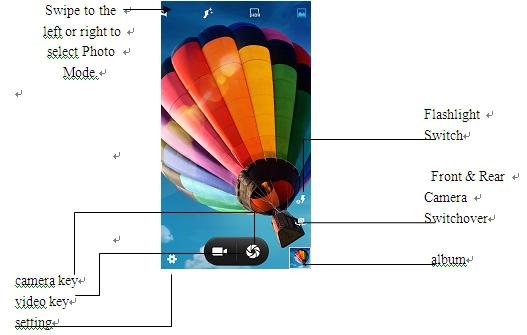
Open the Camera to take photos. Support quick adjust focus, continuous capture, special effect and other more professional photo modes. Switch to Video Mode in the menu. Click “Photo Key” while making a video to take photos. Support sync multi-task operation.
Photo Browsing
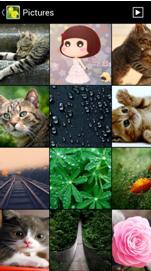
Enter the Gallery program, double click or pinch to zoom out a single photo, swipe to the left or right to switch to the previous or next photo. Click the photo to pop up or conceal the Menu. Select MMS, Bluetooth, Microblog, E-mail or other applications to share the photos.
E-mails
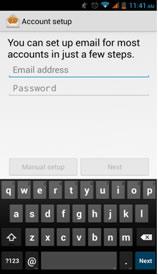
After setting the e-mail account, users can send e-mails through the smart phone. New e-mail reminders for will be promptly given.
Internet Surfing

Users can double click or pinch the webpage to zoom out, and rapidly visit frequently-visited websites through Website Navigation. The browser supports multi-tag and tag-based webpage switchover. The area to be browsed is best adapted to the smart full screen.
Notification Panel
Users can open the Notification Panel
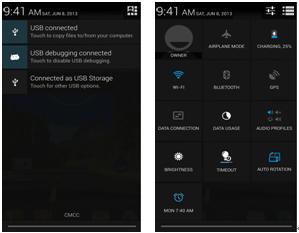
Users can open the Notification Panel to view message, calendar or event notifications, and easily set Wi-Fi and Bluetooth. To open the Notification Panel, press the Status Bar, swipe down and click Status Switch, and then make the settings as shown above.
Song Listening
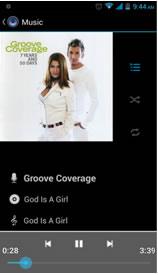
The Music Program supports local music playing and song playing according to song name, singer, album and playlist.
Multi-task Switchover
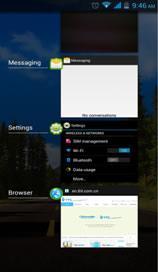
ThL smart phone supports multi-task operation at the same time. Users can press and hold the Home key, swipe the task to the left or right to end it. Click to switch to the program.
Desktop Widgets Adding
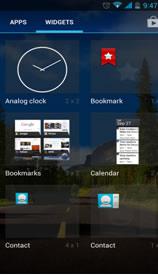
Users can click "Window Widgets" in the Application Menu, swipe to the left and right to browse the widgets to be added. To add a desktop widget, press and hold the widget in the Widgets Menu and drag it to the blank desktop space.
Flashlight

After pressing the Power key to light up the screen, users can open the Flashlight application in the Menu interface.
Install Helper
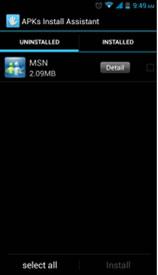
Users can open the Install Helper in the Menu interface to install or lifted applications.
Quick Uninstalling
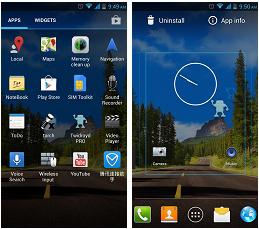
To quick uninstall a program, users can open the Menu interface (as shown in Figure 1), press the icon until Figure 2 pops up, and then uninstall and view application information.
